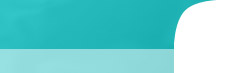| Changing/Renaming Domain for Mailman under cPanel |
| Linux, Hosting — Written by Steve Baldwin on February 3, 2010 |
One weak link in cPanel is the integration with Mailman, the email list manager. If you are a reseller, a ’semi-dedicated’ or virtual dedicated, or dedicated server administrator, chances are you have changed a cPanel account from one domain to another. Unfortunately, after doing so, any Mailman lists will not be ported to the new domain. If the old domain is still in use, it might not affect anything, but if it is going away you have a problem.
A solution is possible if you have root access. The simple way is to edit a list configuration variablele and leave the list name the same, but to be thorough, you can change the relevant folder names.
The simple step:
1. Log in to your server and gain root access.
2. Navigate to the mailman folder:
# cd /usr/local/cpanel/3rdparty/mailman
3. Run a command to edit the list:
# bin/withlist -l LISTNAME
4. A different interface will come up, enter the following to see the current URL:
>>> m.web_page_url
‘http://olddomain.tld/mailman/’
5. Edit the URL with the following command:
>>> m.web_page_url = ‘http://newdomain.tld/mailman/’
6. Save the change:
>>> m.Save()
7. Close the editor, a the >>> prompt, end by hitting Ctrl-D:
>>> [Ctrl-D]
That is the simple method.
To go further, check out the information on this page:
http://wiki.list.org/pages/viewpage.action?pageId=4030617
0 Comments
Leave a comment:
| |