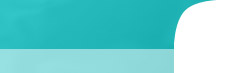When thinking of technology and the speed at which it becomes obsolete, it is amazing to consider that such technologies as Apache and PHP that were developed over a decade ago are still as reliable and commonly used as they are. Looking at the major releases, Apache 1.3.2 was released April 1998, and PHP 4.0.0 appeared in May, 2000. These have each had a number of updates straight up until now.
Time moves forward, and in the computer world usually something comes to replace the old entirely. This has not been the case with these technologies, and they certainly are not going away any time soon unless the world implodes. What does come are new major releases, such as Apache 2.0 or Apache 2.2 and the series within the two branches of PHP 4 and PHP 5.
PHP 5 was release in 2004, and although PHP 4 works for many, we have decided to abandon it in favor of running our hosting using Apache 2.x and PHP 5. What that means to our hosted customers is that some things may break. We have made sure that each account moved works as expected and found there are a few things that can help anyone doing the same.
#1. Running PHP in HTML files.
If you want to include PHP coding, but hide the fact it is PHP, you can place one line in your .htaccess file to make Apache aware it should parse PHP in the file type you specify. In PHP 5, it works the same, but the trick is that the name of the program running it changed slightly:
PHP 4 :
AddHandler application/x-httpd-php .html
PHP 5:
AddHandler application/x-httpd-php5 .html
#2 To come later…
Comments (0) |